Karen Davies
E-learning tools · 12 MIN · 04.11.2024
The 24 best tools to boost e-learning project’s efficiency
We spend more time coordinating our team and managing routine tasks than actually creating the core product. This is a common headache for any business, and it’s no surprise: a modern educational product is a complex puzzle built by a whole team — methodologists, designers, developers, copywriters, marketers, and project managers. The quality of educational products directly depends on the tools your team uses. Yes, an LMS is a powerful foundation and the hub of your educational ecosystem, providing nearly everything you need. But ask any designer, developer, copywriter, marketer, or project manager, and they’ll give you a list of tools they can’t imagine working without.
The right tools can enhance your workflow and increase your team’s efficiency, eliminating routine tasks and allowing them to focus on what truly matters. In this guide, we’ve gathered the best tools to boost your team’s productivity.
How to choose software for your e-learning business
Implemented a new project management platform in our company, but within a month, we were back to using Google Sheets. Choosing software can often feel like a quest with unpredictable results. To help avoid this scenario and prevent wasted budget, here are five simple rules:
- Gather All Stakeholders Involved in the SearchIt’s crucial to include not only formal stakeholders and managers but also the actual users of the new software — whether they’re developers, content creators, or marketers, depending on the software you’re seeking. If it’s a multi-team effort, identify an "informal leader" within the team — someone whose opinion truly holds weight.
- Create a requirement listInstead of the standard "wish list," answer three questions: Which processes should the new software improve? Why will it improve them? What specific problem should it solve, and how will it accomplish that? Ask the team to describe their "ideal Monday" with the new software. Trust me, this works better than formal requirements.
- Where to Search
- Google — yes, it’s basic but effective — start with "best software for [your pain point]," but read critically since many reviews contain ads.
- Real people from your industry
- Capterra and G2 — review platforms can be useful, especially for negative reviews, which are often the most informative.
- Trial periods are a must (test software in real conditions)Demos with sales reps (but come prepared with tough questions). Bring along that one critical colleague who’s always dissatisfied. If they like the software, everyone will.
- The final decisionRemember, there’s no such thing as perfect software. Look for a practical choice that fits your company, team, and processes. And yes, sometimes Excel is genuinely the best option—don't overcomplicate things where you can simplify. Evaluate candidates by these four criteria, and consider creating a table to compare:
- Does it meet the basic needs from point 2 (excluding features that just seem fantastic)?
- How long will implementation take?
- Reliability of support (try contacting their support team on a Friday evening).
- Price fairness (including hidden fees).
The best project management tools: Trello, ClickUp, Monday.com, and Asana
The best productivity tools: Albato, Zapier, Google Keep, Evernote, Grammarly, Hemingway App, Momentum, and Tomato Timer
The best tools for visual content creation: Pexels, Dribbble, Canva, Crello (VistaCreate), Snappa, Loom, Descript, and Camtasia
The best AI tools: Claude AI, Jasper AI, Writesonic
The best productivity tools: Albato, Zapier, Google Keep, Evernote, Grammarly, Hemingway App, Momentum, and Tomato Timer
The best tools for visual content creation: Pexels, Dribbble, Canva, Crello (VistaCreate), Snappa, Loom, Descript, and Camtasia
The best AI tools: Claude AI, Jasper AI, Writesonic
The best project management tools
As any company grows, so do its needs. Initially, managing e-learning projects might be feasible with the reliable old Google Sheets, and as you expand, an LMS can cover most of your requirements, helping organize your team’s workflows. But eventually, you’ll find yourself with two, three, or even four teams instead of just one. Don’t forget about stakeholders, too — their involvement needs to be well-organized and transparent.
If you’ve reached the point where you need something more for process organization, here’s our list of the best project management tools.
If you’ve reached the point where you need something more for process organization, here’s our list of the best project management tools.
ClickUp — for managing complex e-learning projects
Trello
Trello is one of the best tools for simple, visual project management, often used by smaller e-learning teams to track tasks related to course creation and updates. What it’s praised for: flexibility and simplicity, the ability to add Power-Ups for integration with Google Drive and Slack, and easy automations via Butler. Trello is best suited for straightforward projects where teams need to track content development stages.
Pricing: free plan;
Standard — $5/user/month;
Premium — $10/user/month.
Standard — $5/user/month;
Premium — $10/user/month.
ClickUp
ClickUp is an all-in-one platform and one of the best tools for managing complex e-learning projects. It’s ideal for large teams needing flexible task views (list, calendar, Gantt chart) and automation options. Praised for its versatility and detailed settings, ClickUp is highly useful for task allocation across departments and tracking performance in course creation projects
Pricing: free plan;
Unlimited — $7/user/month;
Business — $12/user/month.
Unlimited — $7/user/month;
Business — $12/user/month.
Monday.com
Monday.com offers multiple view options, including Kanban and Gantt, making it one of the best tools for structured e-learning projects where tracking timelines and team engagement is essential. It’s appreciated for its intuitive interface and integration capabilities with Slack and Zoom, simplifying collaboration with course instructors and editors.
Pricing: free plan for two users;
Basic — $9/user/month;
Standard — $12/user/month;
Pro — $19/user/month.
Basic — $9/user/month;
Standard — $12/user/month;
Pro — $19/user/month.
Asana
Asana is one of the best tools for managing large e-learning projects, supporting task segmentation and timeline tracking with timelines and dependencies. It’s valued for its clarity in managing complex course development processes, allowing teams to view stages and adjust timelines with ease. Unlike Trello, Asana is better suited for coordinating across multiple departments.
Pricing: free plan;
Premium — $10.99/user/month;
Business — $24.99/user/month.
Premium — $10.99/user/month;
Business — $24.99/user/month.
The best productivity tools for e-learning projects
Sometimes organizing meetings takes more time than the meetings themselves. In the world of EdTech, where a single specialist might juggle coordinating instructional designers, holding meetings with experts, and tracking deadlines, productivity is essential to survival. Productivity tools can help turn chaos into order — and we’re not talking about complex corporate systems but accessible, straightforward solutions.
Evernote — for organizing your text work
Albato and Zapier
Pricing: Zapier is generally better suited for larger teams, with a free plan and paid plans starting at $ 19.99/month. Albato, on the other hand, is a more affordable solution aimed at smaller teams, offering a free trial, free plan, and paid plans starting at $ 13/month.
Google Keep and Evernote
Google Keep and Evernote are two simple but highly useful tools for creating notes. They’re some of the best tools for organizing ideas or saving essential information from web pages. Both apps offer a Chrome extension that allows you to save highlighted content directly to your notes. Google Keep is simpler and easier to use, while Evernote provides more advanced features for structuring information, such as attachments, tags, and reminders, making it useful for larger teams and complex projects. Evernote is also often praised for integrations with Slack and Microsoft Outlook, enhancing its functionality for team collaboration and search.
Pricing: Google Keep — free;
Evernote — free plan with limitations,
Personal — $10.83/month,
Professional — $14.16/month,
Teams — $20.83/user/month.
Evernote — free plan with limitations,
Personal — $10.83/month,
Professional — $14.16/month,
Teams — $20.83/user/month.
Grammarly and Hemingway App
Grammarly and Hemingway App are some of the best tools for improving text quality, each with a different approach. Grammarly helps you quickly check grammar and style, highlighting errors and suggesting corrections. It integrates with Google Docs and Microsoft Word, making it ideal for creating educational texts, and supports a wide range of languages. Hemingway App enhances readability by highlighting complex phrases and passive constructions, making text clearer and more accessible for readers.
Pricing: Grammarly — free version,
Premium — $12/month;
Hemingway — free web version,
Desktop app — $19.99 (one-time fee).
Premium — $12/month;
Hemingway — free web version,
Desktop app — $19.99 (one-time fee).
Momentum and Tomato Timer
Momentum and Tomato Timer are tools designed to help you focus and manage your time effectively. Both apps offer a Chrome extension that displays your daily tasks each time you open a new tab. Unlike Momentum, Tomato Timer uses the Pomodoro technique, breaking work sessions into short intervals with regular breaks. These are some of the best tools for anyone looking to increase focus and productivity, especially for tackling monotonous projects.
Pricing: Momentum — free version,
Premium — $3.33/month;
Tomato Timer — free.
Premium — $3.33/month;
Tomato Timer — free.
The best tools for visual content for e-learning
Images are secondary to the core content of a course or training program. You start with the structure and text, and only then add images. However, their role should not be underestimated, as they offer great value to learners. If you’re not a designer, creating high-quality, well-thought-out images or generating ideas for them can take significant time. Although modern LMS platforms include content editors, stock image libraries and visual content creation tools can make this process more efficient and diversify your "repertoire."
Canva — a simple tool for graphics creation
Pexels
Pexels is a free stock photo and video library, popular among smaller educational teams for its high-quality images, ease of use, and helpful filters for searching by color and orientation. It’s one of the best tools for quickly finding visuals for online courses.
Why it’s praised: free high-quality images and videos, easy to use, and no complex licensing issues.
Why it’s praised: free high-quality images and videos, easy to use, and no complex licensing issues.
Pricing: free access to all materials.
Dribbble
Dribbble is a platform focused on designers and creative teams, offering access to professional portfolios and visual inspiration. For e-learning teams, Dribbble is a valuable resource for finding inspiration and creating custom images or templates. It’s best suited for larger organizations with a graphic design department, as it features work from highly skilled designers.
Pricing: free plan with limitations;
Pro — $5/month,
Pro Business — $15/month.
Pro — $5/month,
Pro Business — $15/month.
Canva
Canva is a versatile editor that allows small and large teams to easily create graphics for courses and learning materials using templates and libraries. It’s often praised as one of the best tools for its intuitive interface, making it easy to quickly create presentations and images. Unlike Pexels and Dribbble, Canva includes editing tools for creating original designs.
Pricing: free plan;
Pro — $10/user/month.
Pro — $10/user/month.
Crello (now VistaCreate)
Crello, similar to Canva, targets small teams and freelancers, offering thousands of templates for creating graphics and animations. For e-learning projects, it’s useful due to its simplicity and ready-made templates for ads and educational materials.
Pricing: free plan with limitations;
Pro — $10/month.
Pro — $10/month.
Snappa
Snappa is a graphic design tool popular among smaller educational teams for its library of templates and social media integrations. Its straightforward interface makes it ideal for quickly creating visuals. It’s praised for ease of use and speed, although it’s less powerful than Canva.
Pricing: free plan;
Pro — $10/month;
Team — $20/month
Pro — $10/month;
Team — $20/month
Loom
Loom is one of the best tools for screen recording and video creation, perfect for making video lessons and instructional content. It’s popular with educational teams because it allows easy and quick video recording and sharing.
Why it’s praised: ease of recording and instant cloud saving.
Why it’s praised: ease of recording and instant cloud saving.
Pricing: free plan;
Business — $15/user/month.
Business — $15/user/month.
Descript
Descript is a powerful editor for creating and editing video and audio, used by large teams for more professional educational projects. It’s valued for its text editing capabilities, which automatically transcribe audio to text, along with built-in editing tools. Descript is suitable for producing high-quality courses.
Pricing: free plan;
Hobbyist — $12/month;
Creator — $24/month;
Pro — $40/month.
Hobbyist — $12/month;
Creator — $24/month;
Pro — $40/month.
Camtasia
Camtasia is a professional video editor for screen recording, widely used by large educational teams. It stands out with its extensive editing features for creating complex educational videos. Unlike Loom, Camtasia offers more precise editing options and custom content creation.
Pricing: starting at $179.88/month.
The best AI tools for e-learning projects
Writing a course program is only half the job. The real challenge is meeting the deadline. In e-learning, time is always in short supply. While the team brainstorms, finalizes materials, and revises yet another draft, several weeks can easily go by. This is where AI tools become indispensable assistants: they take on routine tasks, offer ideas, and help with coding. But remember, artificial intelligence isn’t a magic wand — the final content still needs to go through the hands and minds of real people. Learning should remain genuinely useful, high-quality, and — most importantly — human.
Writesonic — an AI assistant for text creation and editing
Claude AI
Claude AI is a powerful competitor to ChatGPT, especially after the recent platform update and the release of the Sonet 3.5 and Artifacts models. It’s one of the best tools for working with code, SVG files, and generating charts for presentations. It’s ideal for projects heavy on HTML, HTML5 coding, and markdown formatting. These capabilities make it a top choice for projects requiring a high level of visualization and interactive elements.
Pricing: free plan;
Pro — $20/user/month;
Teams — $25/user/month.
Pro — $20/user/month;
Teams — $25/user/month.
Jasper AI
Jasper AI specializes in creating short texts and headlines, making it useful for developing course descriptions and promotional materials. Unlike Claude AI, Jasper AI focuses specifically on text, making it the best tool for those working primarily with written content.
Pricing: starting at $39/month.
Writesonic
Writesonic offers flexible options for text editing and creation, helping teams automate parts of the content creation process. It’s an excellent assistant for drafting, structuring content, creating headlines, and writing short descriptions.
Pricing: free plan;
Starting at $39/month.
Starting at $39/month.
- Karen DaviesEducational writerI help businesses create impactful online courses that inspire learning and growth.
All articles by this author
Did you like this article?

